Word2007新工具“SmartArt”介绍
Word2007增加了“SmartArt”工具,是指插入SmartArt图形,用于演示流程、层次结构、循环或关系。SmartArt图形包括水平列表和垂直列表、组织结构图以及射线图和维恩图。熟悉这一工具,可以使你更加快捷地制...
word2007增加了“SmartArt”工具,是指插入SmartArt图形,用于演示流程、层次结构、循环或关系。SmartArt图形包括水平列表和垂直列表、组织结构图以及射线图和维恩图。熟悉这一工具,可以使你更加快捷地制作出的精美文档。
1.在主窗口中选择“插入”即可看到“ SmartArt”工具。
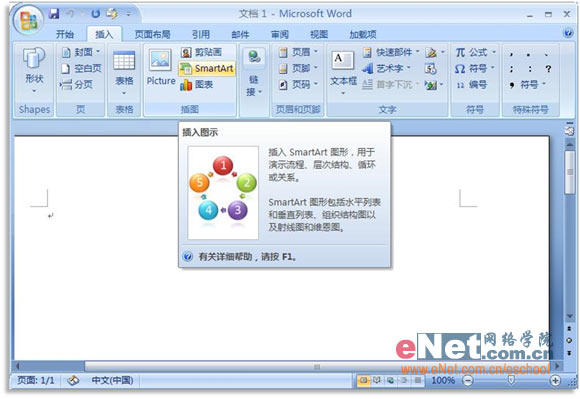
2、点击SmartArt,可看到其图形库,提供了80种不s同类型的模板,有列表、流程、循环、层次结构、关系、矩阵、棱锥图等七大类。在每个类别下还分为很多种。
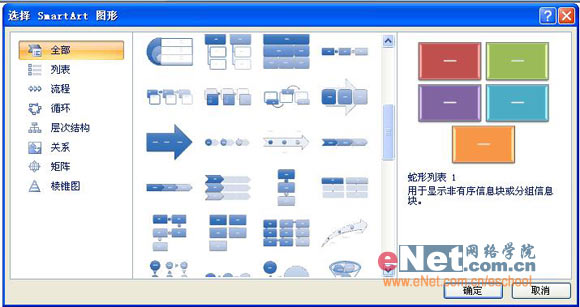
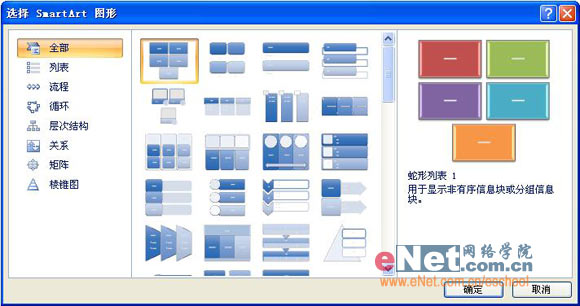

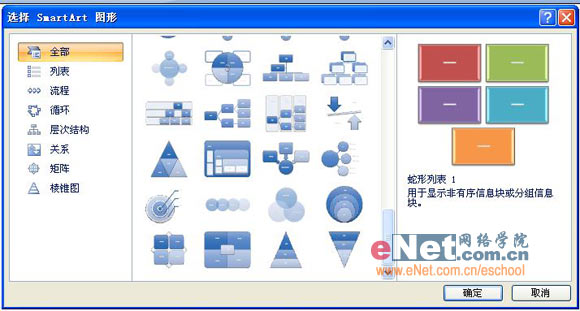
3、点击循环结构中的射线图,单击“确定”。

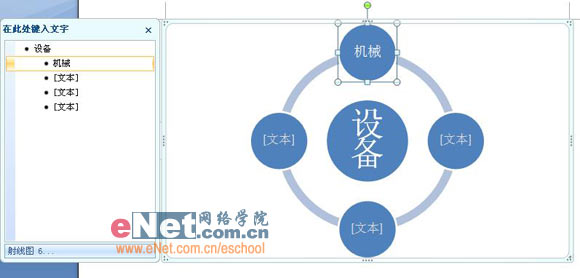
在左边的框中可输入文字,字体等等格式是按照预先模板的格式显示的,可选中文字后单击右键就可调整文字的格式,也可单独对各个区块用鼠标调整。
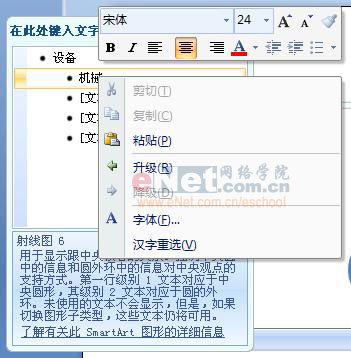
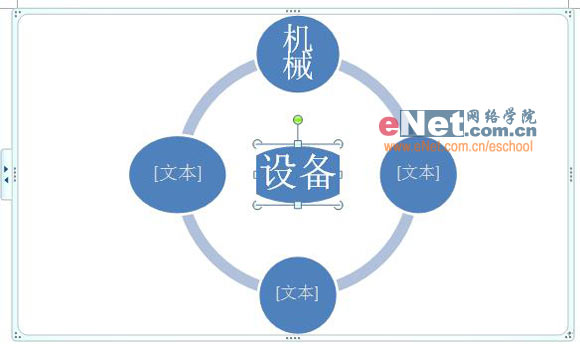
4、在选中SmartArt图形时,工具栏上就会出现“SmartArt工具”,下面还有“设计”与“格式”两大功能区。
在“设计”工具中,可以对图表的层级变化、布局、色彩、样式进行设置。
(1)设置字体格式和层次。

(2)选择布局。

(3)选择一个色彩搭配醒目的模板。
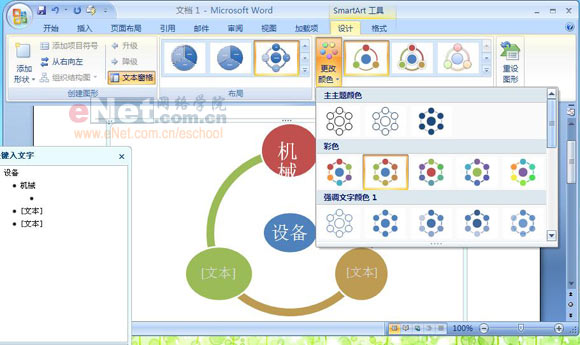
(4)在“样式”中为区块选择外观风格,有简单和三维。
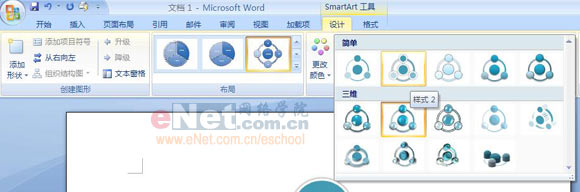
5、在“格式”工具区分别有“形状”“形状样式”等工具供您选择使用。
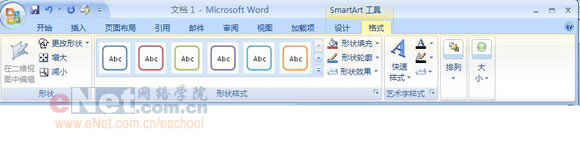
(1)在“形状”中改变形状大小、样式。
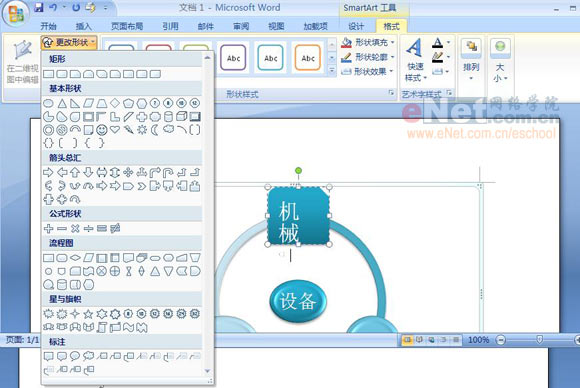
(2)形状样式中可进行填充、改变轮廊和效果等。
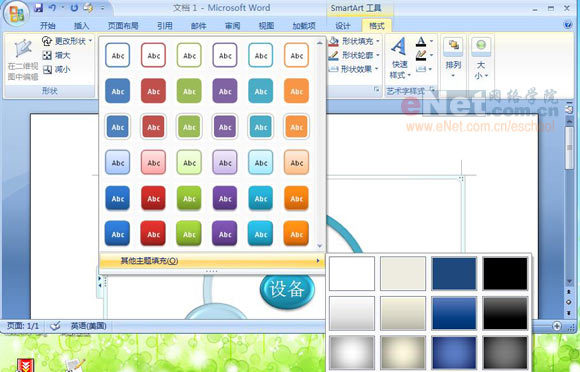
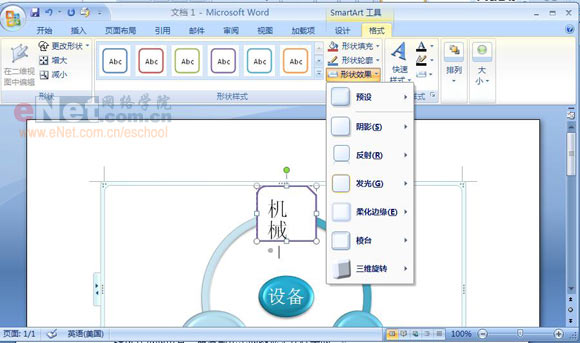
(3)在“快速样式”中还可为文本选择一种喜欢的样式。

经过这些的设置,应该可以做出令你满意的样式。
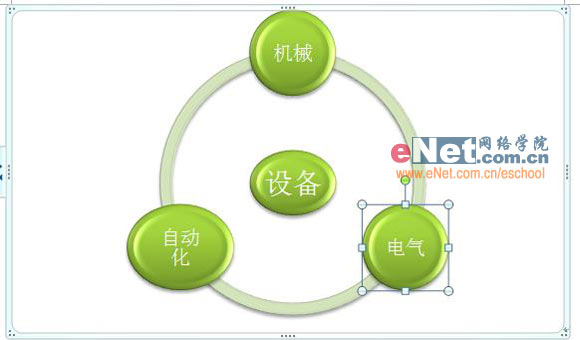
各种不同的图型有相应的制作方法,只要你能够熟悉它们,然后多加练习,就一定会制作出非常精美的文档图型。对WORD2007我都不是很熟悉,如果有错误的地方,希望能够指出。
注:更多精彩教程请关注三联电脑教程栏目,三联电脑办公群:189034526欢迎你的加入
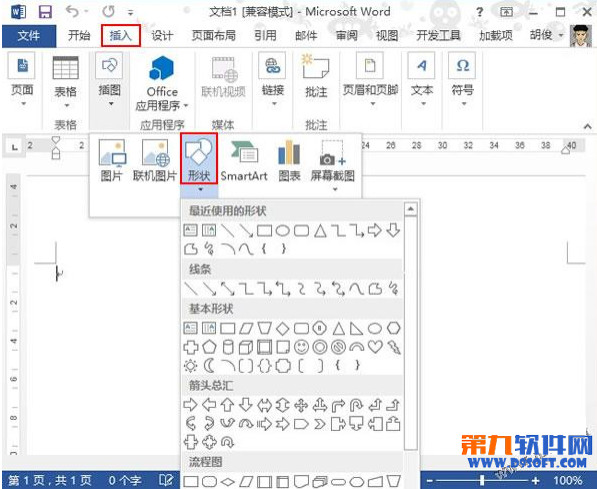
Word2013怎样把文字倒过来显示?
1.启动Word2013,首先,单击菜单栏--插入--形状,选择菱形,按住Shift键在空白页面上画出一个正菱形。 2.在格式选项卡下单击填充按钮,将其设置为红色,无轮廓,做为背景纸张。 3.下面准备插入艺术字,点击菜单栏--插入--...
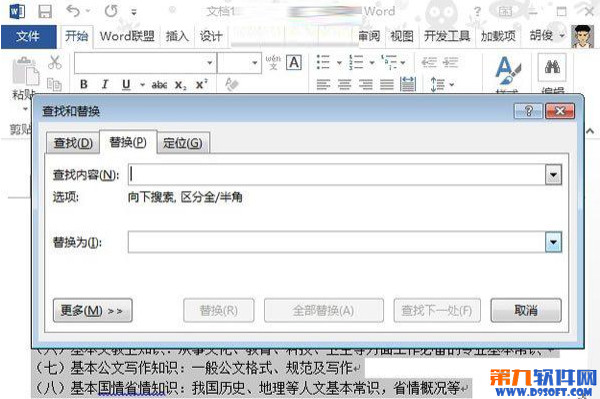
怎样给word文档末尾批量添加句号
①我们启动Word2013,打开文档,发现末尾处都没有句号。按下键盘上的Ctrl+H,打开替换对话框。 ②单击更多按钮之后,勾选使用通配符。在查找内容中输入: [!^13]{1,} ③在替换为里面输入: ^&。 ④单击全部替换按...
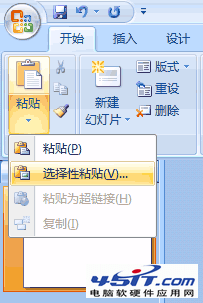
如何把Word里的公式放到PowerPoint里
我们看一下,如何把Word 里的公式放到 PowerPoint 里: 1.和往常一样在 Word 里把公式选中,复制一下。 2.然后我们进入 PowerPoint 文档,把光标移到要插入公式的位置。 3.先不要急着按 Ctrl+V 粘贴。我们在开...
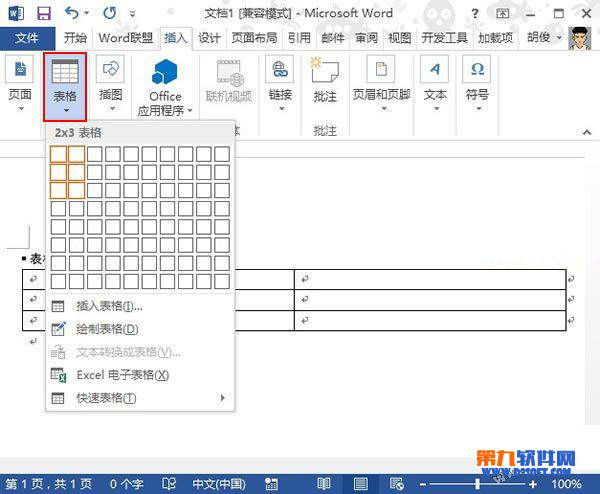
word制作联合文件头的方法
①启动Word2013,先插入一个表格,单击菜单栏--插入--表格,选择行列数。 ②插入之后,选中整个表格,单击布局选项卡中的对齐方式,将其设置为居中对齐。 ③调整行高,输入文字,设置文字的颜色、字号、大小等等。 ④...

怎样给word长文档添加书签
第一步:在文档中插入书签。选中要插入书签的部分,切换到“插入”标签,单击“链接”项中的“书签”按钮,打开“书签”对话框。在“书签名”文本框中,输入书签标题,...

清除Word自动编号功能
以我个人之见,我觉得微软Office中的很多功能都很实用,功能很强大,但唯独这个自动编号功能让我很恶心,每次打些有编号的东西,它都会自作聪明,给我自动添编号,还得让我重新删除它,再打上去编号,就算你点了工具栏上的取消编...

